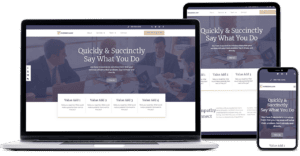The Importance of Secure Passwords for Your Website and Accounts
As we usher in the new year, it’s the perfect time to freshen up and tighten your digital security. Let’s talk about something critical but often overlooked: your passwords. Weak or outdated passwords are like leaving your front door unlocked in a neighborhood full of opportunistic burglars. In today’s digital landscape, cyber threats are more sophisticated than ever, and taking the time to secure your accounts is no longer optional – it’s essential.
So, let’s dive into the why, what, and how of secure passwords for the New Year.
Why Secure Passwords Matter
Your passwords are the keys to your online assets. From your website’s admin dashboard to your email, bank accounts, and social media, a weak password can allow hackers to wreak havoc. For businesses, the stakes are even higher. A compromised website doesn’t just hurt you – it erodes trust with your customers.
The good news? A few simple steps can dramatically reduce your risk. And there’s no better time than the New Year to revisit and update your password strategy.
Consequences of Weak Passwords
Let’s get real about what can happen if your passwords aren’t secure. Cybercriminals are relentless, and their attacks can have devastating consequences. Here are some real-world examples:
- Hacked Social Media Accounts: Many businesses have had their Facebook and Instagram accounts hijacked by hackers. In some cases, the hackers demand ransom payments to return the accounts. Unfortunately, even after paying, businesses often find they can’t regain access, losing years of content and customer engagement.
- Website Defacements or Takeovers: Weak passwords for your website’s admin dashboard can lead to hackers defacing your site or injecting malicious code. This not only harms your reputation but can also get your site blacklisted by search engines.
- Data Breaches: A compromised email or cloud storage account can expose sensitive customer or business information, leading to legal and financial repercussions.
The takeaway? Weak passwords aren’t just a personal risk – they can severely impact your business and its credibility.
Password Best Practices
The days of using “password123” or your dog’s name plus a number are long gone (we hope). Here’s what you need to know to stay ahead of cyber threats this year:
- Avoid Outdated Password Techniques
- Short passwords: Anything under 12 characters is considered weak.
- Predictable substitutions for “Password”: Using “P@ssw0rd!” instead of “Password” won’t fool modern hackers. They’re onto these tricks.
- Reusing passwords: If you’re using the same password across multiple accounts, a single breach puts all your accounts at risk.
- Adopt Secure Password Practices
- Use a password manager: Tools like LastPass or 1Password can generate and store complex, unique passwords for every account, so you don’t have to remember them all.
- Go long and strong: Aim for at least 16 characters with a mix of uppercase, lowercase, numbers, and symbols.
- Passphrases over passwords: A string of random words (e.g., “MassagePerfect!BlueSkyRocket28”) is easier to remember and harder to crack.
- Enable two-factor authentication (2FA): Whenever possible, add this extra layer of protection to your accounts.
Is Saving Passwords in Your Browser a Good Idea?
Saving passwords in your browser may seem convenient, but it’s not the most secure option. While browsers like Chrome and Firefox offer encryption, if someone gains access to your computer, they could potentially unlock all those saved passwords.
Instead, rely on a dedicated password manager. These tools encrypt your passwords and store them in a secure vault, making them far safer than browser storage. Many also sync across devices, so you’ll never be stuck without your passwords.
What About Writing Passwords Down in a Notebook?
For those who prefer a more traditional method, writing passwords in a physical notebook can be a viable option—as long as you keep it secure. Here’s how to do it right:
- Keep the Notebook in a Safe Place: Store it somewhere private, like a locked drawer or safe, away from prying eyes.
- Don’t Label It Obviously: Avoid writing “Passwords” on the cover. Use a neutral label like “Notes” or “Journal” instead.
- Use as a Backup: Even if you use a password manager, having a physical copy of critical passwords can be a helpful backup in case of tech failures.
While this approach isn’t as dynamic as a password manager, it’s certainly better than weak or reused passwords—and hackers can’t access a notebook unless they physically steal it.
Is a Google Drive Spreadsheet a Safe Place to Store Passwords?
We have had clients ask whether it is safe to store passwords in a Google Drive spreadsheet, and while may seem convenient, it poses significant security risks. Although Google Drive encrypts your files, if your Google account is compromised (through phishing, weak passwords, or lack of two-factor authentication), hackers could access your stored passwords. Additionally, spreadsheets are not designed to manage sensitive information like passwords securely.
A dedicated password manager is a much safer option. Password managers use advanced encryption and secure vaults specifically built to protect your passwords. If you’re currently using a spreadsheet, consider migrating your passwords to a password manager for enhanced security.
How to Create Secure Yet Memorable Passwords
If the thought of remembering a dozen 16-character passwords makes your head spin, don’t worry. Here are some tricks for creating secure passwords that you can actually remember:
- Use a Passphrase: Think of a sentence that’s personal to you, like “My first car was a blue Toyota in 2005!” Then use the first letters, numbers, and symbols to create something like “MfcwabT@2005!”
- Make It Visual: Pick a phrase and replace certain letters with similar-looking symbols. For example, “Simplified Website Rocks!” could become “$impliW3b!teR0cks.”
- Add a Personal Twist: Use a standard base password and add a unique identifier for each account. For example, “Happygocamping!4Gmail” or “$impliW3b!teR0cksEmail” for your Gmail account and “Happygocamping!4Website” or “$impliW3b!teR0cksWebsite” for your website login. This method keeps your passwords memorable while ensuring they’re unique for each account.
Bonus Tip: Regular Updates
Passwords aren’t “set it and forget it.” Make a habit of updating your most critical passwords (think website admin logins, banking, and email) every 6-12 months. The New Year is the perfect time to start!
Protecting Your Website with Simplified Website Design
At Simplified Website Design, we know how crucial website security is for small businesses. That’s why we offer website maintenance services, including regular security updates, malware monitoring (and removal), and backups. But your first line of defense is always a strong password.
By following these best practices and using tools like password managers, you can significantly reduce the risk of a security breach. Need help ensuring your website and accounts are secure? Reach out to us – we’re here to help you make 2025 your safest and most successful year yet!